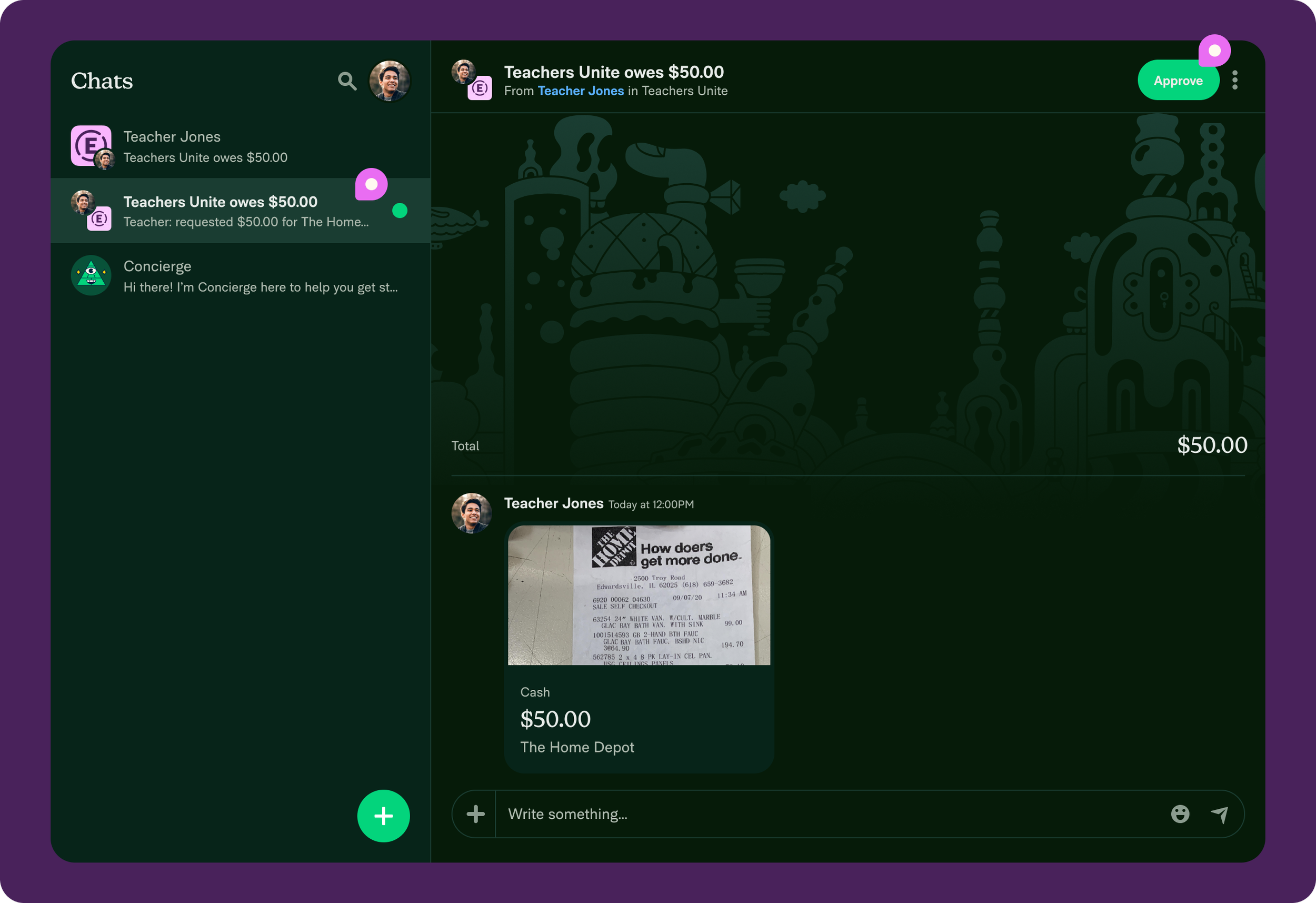Expensify.org Teachers Unite campaign
Overview
We’re excited to announce the Teachers Unite campaign!
We’re calling all teachers to submit out-of-pocket expenses for reimbursement. Our campaign intends to support teachers throughout the school.
Teachers are allowed to submit a maximum of 10 expenses per school year. Each expense can be up to $100 - we’ll split that with you, giving you back $50!
How to join the Teachers Unite campaign
Step 1
Friends & Family - Refer a teacher to expensify.org:
Sign in with your email address
Click the ‘+’ green button > choose Save The World choose “I know a teacher”
Follow the prompts and enter the teacher’s work email
We’ll invite you to the #teachers-unite Expensify.org channel to chat with other members and get updates on the campaign
We’ll contact the teacher through New Expensify and provide them with the steps to split bills with Expensify.org.
Teachers - Join Expensify.org to be reimbursed:
Sign in with your work email address
Click the ‘+’ green button > choose Save The World choose “I am a teacher”
Fill out the form with your principal’s work email address, as they’ll be your approver.
We’ll create a chat with you and Expensify.org and provide the steps to Split bills.
Step 2: Split the bill with Expensify.org
Check the eligible expense guide at www.expensify.org/teachersunite
Sign in to new.expensify.com on the web or the New Expensify mobile app
Find the chat between you and Expensify.org/Teachers Unite in the left sidebar.
Click on the chat
Tap the grey ‘+’ button in the chat
Choose Split bill
Take a picture of a receipt on the Scan tab
Note: $100 is the maximum amount for an expense.
Add a description if you’d like!
Tap Split
Once the receipt has finished scanning (it can take a little while; we’ll let you know if there’s a problem!), a request will be created for 50% of the amount on the receipt.
Your request will be sent to your principal for approval, and Expensify.org will pay you back.
Step 3: Have your Principal verify the purchase is legitimate
The request will be visible for your principal in New Expensify on the web or mobile app.
Once signed in with their work email address, they will look for a Teachers Unite chat in the left sidebar (with a green dot).
They will review the purchase and click the green Approve button in the top right corner.
Once approved, Expensify.org will pay you back into the bank account you’ve added.
Step 4: Add a bank account
You must add a bank account to receive payments from Expensify.org. Otherwise, we can’t pay you back. Once Expensify.org has paid an expense, it should land in your account in a few business days.
Head to new.expensify.com on the web or open the New Expensify mobile app
Tap your profile picture in the top left sidebar > choose Wallet > Add payment method
Follow the prompts to add your personal bank account